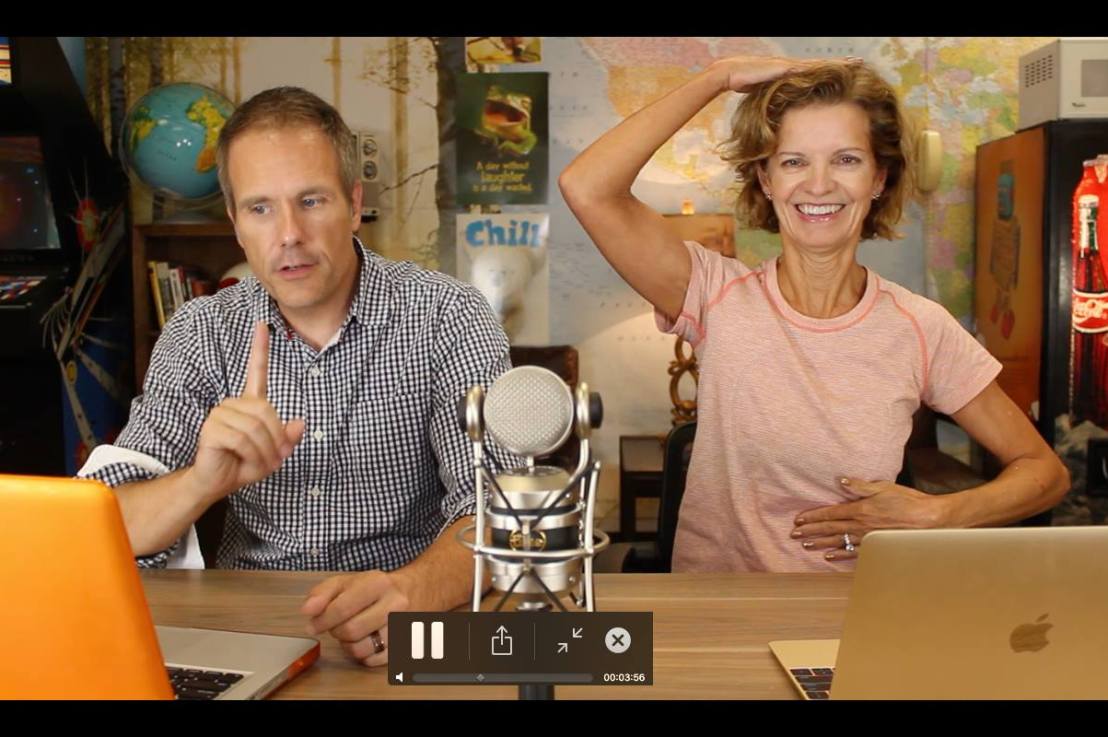Chris and I will be giving a brief presentation tomorrow at Boise State for the Concurrent Enrollment teachers. These are teachers who will be teaching courses at Idaho high schools that will count as both high school and college credits for students. It’s an excellent program and opportunity for high school students to get a jump-start on college. Just think–they can take a lot of the core course requirements at high school. Students in this program can also take advantage of Boise State resources, such as the Albertsons Library (online database) and BroncoWeb tools (Gmail, Google Apps). It’s a win-win situation for everyone.
We will be speaking during lunch, with the main question: “Why Use Technology in the Classroom?”
We know from experience in teaching face-to-face and online that infusing technology can make learning:
- Interactive
- Social
- Learning-Centered
- Meaningful
- Creative
- Authentic
- Challenging
- Fun!
There are oodles of reasons why teachers should be actively using technology in the classroom. And don’t forget the most important consideration should be your learning objectives and purpose for instruction. Find a tool that will enhance that learning and you will be on your way to creating powerful instruction.
We decided to focus on these 3 reasons:
Infusing technology in teaching and learning can:
- create more opportunities for learning;
- improve productivity in the classroom; and
- add value to your profession.
This post will provide the tools, links, and annotations discussed in our live presentation tomorrow. Teachers will be able to easily refer to this post for more information, with links and ideas.
1. Create More Opportunities for Learning
Ideas for Community Building:
Animoto (http://animoto.com)
This multimedia tool will turn photos, video clips, and music into professional-looking presentations with a minimum amount of time. Make sure you sign up for the Animoto Education account (http://animoto.com/intro/animoto/12?gclid=CMqfmsSwxaoCFRNDgwodengEzQ), which will provide you with upgraded tools at no cost.
VoiceThread (http://voicethread.com)
The free version of this tool allows you to create and publish 3 VoiceThreads. Take a look at the site and get a feel for how this tool is used. I’ve had students create digital stories using VoiceThread with very good results.
GoAnimate (http://goanimate.com)
Create animations quickly and easily using this free tool. As with most all multimedia tools, you can embed your animation to any website after creation. Have you students use this tool as another way to present new knowledge.
Xtranormal (http://xtranormal.com)
I was blown away by this tool–how easy it is to use and how professional the resulting animations can be. It’s a text-to-speech tool, so not all of the words sound as they should! But you and your students will be able to use it for many applications.
authorstream (http://authorstream.com)
This is an excellent tool to convert narrated PowerPoints to online flash presentations. Don’t be guilty of posting PowerPoints for students to download. They are large files and of course require students to have PowerPoint on their computers to view. Keynote presentations can also be converted.
Wikis
Wikis are dynamic collaborative websites. They can be used for a variety of purposes, such as a class website, project site, resource sharing, student portfolios. They keep getting easier and easier to use. We like the following wikis:
- Google Sites (part of Google tools with a Google account)
- Wikispaces for Educators (http://www.wikispaces.com/content/for/teachers)
- PBWorks for Teachers (http://pbworks.com/content/edu-classroom-teachers)
Blogs
Blogs provide an easy way to post content in a reverse-chronological order. You can use a blog to create a podcast feed (very useful), as well as many other purposes: school newspaper, class website, even a discussion forum. They can also be formatted to look and act like a traditional website, too, only they are RSS-feed enabled, like Wikis. Our favorites are:
- WordPress (free online version: http://wordpress.com)
- Blogger (http://blogger.com)
- Edublogs (http://edublogs.org)
YouTube (http://youtube.com)
The granddaddy of all video sharing, publishing, and viewing platforms. YouTube is an excellent way for students to upload videos and share with the class. Remember, you can publish your video as “Unlisted” so search engines cannot find it. Or, videos can be made private, but allow only up to 50 people to view it.
Make annotated video playlists to introduce an instructional unit. Create a class or school YouTube Channel. Once you get comfortable with YouTube, you will find it a very useful tool.
Vimeo (http://vimeo.com)
Another video sharing service that offers high quality videos. If you are dissatisfied with the quality of an uploaded video, try out Vimeo.
Flickr (http://flickr.com)
Free tool for sharing images and videos. You can create groups in Flickr and upload (recommend DarkSlide mobile app for this) images directly from mobile device. If you are planning a photo-blog, flickr would be one way to go. Students can upload images for a school project and share with a Flickr group.
uStream (http://ustream.com)
Chris and I use uStream to stream our Cool Teacher Podcasts live every Wednesday at 3 pm. We also record to GarageBand to save an audio file for an iTunes store feed. It’s fairly dependable, but can be slow at times.
Google Chat (http://www.google.com/talk)
We use this very often in our department at Boise State. I like to use it to quickly chat with my students and provide them an easy way to contact me. They can see if I’m online (Gmail) and we can video-chat. I encourage my students to contact me this way with quick questions rather than email. It’s a lot easier to quickly answer a question that read and respond to an email. Try it with your students and maybe parents.
Google Voice (http://voice.google.com)
You can set up a free Google Voice account and direct it to ring any number of phones you have (land-lines and mobile). The beauty of this system is you do NOT have to give out your personal cell phone or home phone number. Plus, Google Voice will provide a text transcription of your call and mobile alerts. You can screen your calls (remember the old telephone answering machines?) and allow you to listen before you pick up. You can even direct it to ring your phone in Gmail. It’s cool.
Skype (http://skype.com)
HD video calls and a slew of other features makes Skype a great communication tool. Parents who think taking away the cell phone from a child will prevent him/her from making calls should think twice. Gmail Chat and Skype are just a few clicks away!
Facebook Groups (http://facebook.com)
We used a Facebook Group (made it “Secret” after everyone joined) for our Mobile Learning Scholars group last semester, and it worked great. Did everything we wanted–from sharing our experiences and progress, to providing event information, and mobile updates. You might consider creating a Fb group for a class and then making it Secret after everyone joins. Read “Connecting to School Communities with Facebook” for more valuable information.
Google Groups (http://groups.google.com)
Another way for you to easily create groups and have conversations. They have a new interface if you are used to the old one.
Twitter (http://twitter.com)
If you have never used Twitter before, you might want to try it out. Chris and I have successfully used Twitter to provide mobile alerts to students in a mobile learning course. Here’s an online “Tweetorial” that provides the details: https://docs.google.com/document/pub?id=1cpxM_8P9yT9GcGf1Y7koI-hwuHX7e09ljCIKh5m0GcE
Google+ (http://plus.google.com)
This is a new, invitation-only, social networking tool from Google. I’m excited about it and think it might provide the safeguard tools parents are concerned about with social networks. You can create any number of “circles” and add people to them. So, for instance, you could create a private class circle and share information, ideas, updates, just about anything with them and of course, vice-versa. Take a look at this tool and see if you can get an invitation to try it out.
Podcasts (iTunes U at Boise State)
You should be able to get an account for uploading multimedia content to our iTunes at Boise State account. Go to this page and enter the information. You might want to request separate course accounts and use this to upload audio, video, and PDF content to a course. You might also want to create a “flipped” classroom, having students listen to and/or view course lectures and content outside of class, then come to class ready to collaborate and work on assignments.
Polls
Use instant polls to take attendance, administer quick quizzes, test background knowledge, or simply to get students moving. There are many tools to create free polls. Boise State has a Turning Technologies license which you should be able to use. Then, all you need to do is download the free software to your computer and have your students download the mobile ResponseWare app to their mobile devices (or purchase a clicker). Make sure you get the license for a reduced price on the mobile app for students. Contact Academic Technologies at Boise State for more information.
Tools to enable a more learning-centered environment:
Google Apps (included in free Google account. Your school might have a Google Apps Education account) http://apps.google.com
With Google Apps you can just about eliminate Microsoft Office. Really. Most student work can be done on these tools, with the added benefits of sharing, collaborative editing, and easy publishing. I’ve been a promoter of these tools before they were part of Google and they keep getting better and better. Make sure you students know how to use them and how to view versions and revert to previous versions. They are powerful and most importantly, free. Maybe if schools would stop paying Microsoft licensing fees they could purchase mobile devices and tablets for students.
Kahn Academy (http://www.khanacademy.org)
Teachers–STOP producing everything from scratch. This is one website you should know about and provide information and links to students struggling with concepts. Most of the tutorials are focused on math and science and are excellent. Their folksy format is what makes them even more charming.
GoodReads (http://goodreads.com)
A social network tool for readers. Post what you are reading, what you plan to read, what you have read, and share with others. Write reviews and read other reviews. This could be an excellent tool for a Language Arts classroom. Want your students to branch out and meet famous authors? Have them read upcoming books in the BBC World Book Club and email questions: http://www.bbc.co.uk/programmes/p003jhsk
Mobile Apps
There are now more than 500,000 apps on the iTunes store. If you want to do something, there probably IS an app for that. Do a Google search or on the iTunes store for an app. 3D books, such as The Elements: A Visual Exploration and 3D Brain provide realistic images. You will be amazed at the number of free apps that you can use in your classroom. Only thing you need now for you students is a set of iPods or iPads.
Google Books (http://books.google.com)
Start searching for books using this tool. Find many books for free. Set up your own library and share with your students and parents. Most Google tools offer a mobile version and this is no exception.
ePortfolios
Have your students begin the semester by setting up a blog or wiki to hold their artifacts, comments, and other school experiences. Require they submit a minimum number of assignments and projects to this online space. Create a single feed, making a Google Reader “bundle,” and share this with other students, so they can view what their classmates are doing.
2. Improve Productivity in the Classroom
Dropbox (http://dropbox.com)
If you’ve never used this, you will be hooked once you do. All you need to do is install the program on your computers, set up an account, and then save to your Dropbox folder on your local computer. All files are synced with your online dropbox and other computers. So, you will never say, “I can’t access that file because it’s on my home computer.” Try it, you’ll like it.
Delicious (http://delicious.com)
Install the delicious bookmark button on your browser (we recommend Firefox) and save bookmarks to an online, central repository.
RSS
Stands for “Really Simple Syndication.” Even if you don’t know what it is, you’ve been using it and not knowing it. Have a Google homepage with gadgets? That’s done by RSS. Listen to podcasts in iTunes? That’s RSS. Blogs, wikis, and many other sites have RSS, which means you can subscribe to recent content and receive updates in your RSS feed reader. One of our favorites and most popular is Google Reader. Subscribe to our Cool Teacher Podcast!
Firefox Sync (http://www.mozilla.com/en-US/mobile/sync)
New feature out on Firefox, which will sync all local bookmarks to any other computers you are using with the same Firefox login. I still need to try this out!
Google Bookmarks List (http://bookmarks.google.com)
This tool helps you bookmark, annotate, and share bookmarks in a list format.
Google Scholar (http://scholar.google.com)
Indispensable for online research. Make sure you adjust Scholar Preferences to include Boise State.

Zotero (http://zotero.org)
You need to use this–period. Add-on for Firefox and now stand-alone tool for Google Chrome and Safari. It’s a bibliographic manager that will recognize metadata in online resources and instantly add to your library, which can be synced among multiple computers. We teach how to use this in our Intro to EDTECH course, with students being members of a class group in order to share resources. Guaranteed to amaze you.
Shared Google Calendars (http://www.google.com/support/calendar/bin/answer.py?answer=36598)
Share your Google Calendars with anyone and allow others to edit, too. Create a class Google Calendar and then embed on your class website or blog for students to stay on track with assignments and due dates. You might want to add student birthdays and other events.
Google Sites (http://sites.google.com)
Google Sites is included when you sign up for a free Google account. It’s a website tool that allows you to collaborate with others, too. Use it for student portfolios and even create a template that students can use. We use it for our EDTECH 202 students and have created a template for their Technology Portfolio: https://sites.google.com/site/techportfoliotemplate/
3. Adding Value to Your Profession
Horizon Report 2011 (http://www.nmc.org/publications/2011-horizon-report)
A MUST-READ for any teaching professional. Read and also comment on this publication on their WordPress version: http://wp.nmc.org/horizon2011/
LinkedIn (http://linkedin.com)
Professional social networking tool. Create an account and set up your information, resume, etc. Join other groups within LinkedIn and start making new connections.
Professional Blog (http://itcboisestate.wordpress.com)
Start writing your own blog, focusing on an interest or passion.
National Education Technology Plan 2010 (http://www.ed.gov/technology/netp-2010)
Review this publication for insights and information about how the U.S. government views learning with technology.
Subscribe to Professional Blogs and Publications
Some ideas: Technology Teacher and Cool Teacher Podcast.